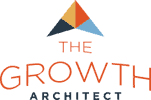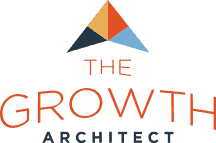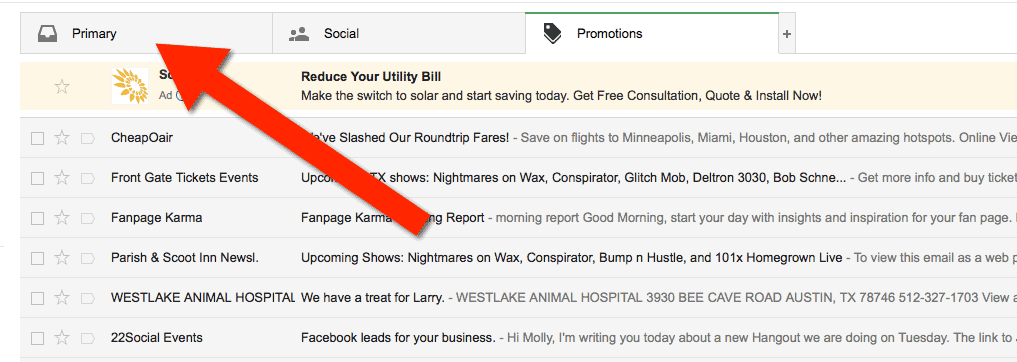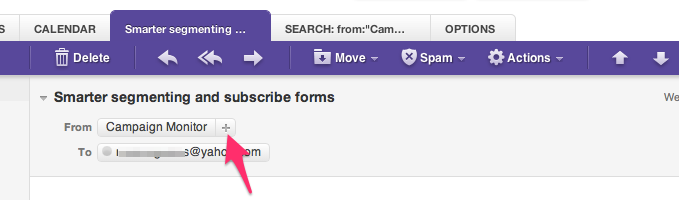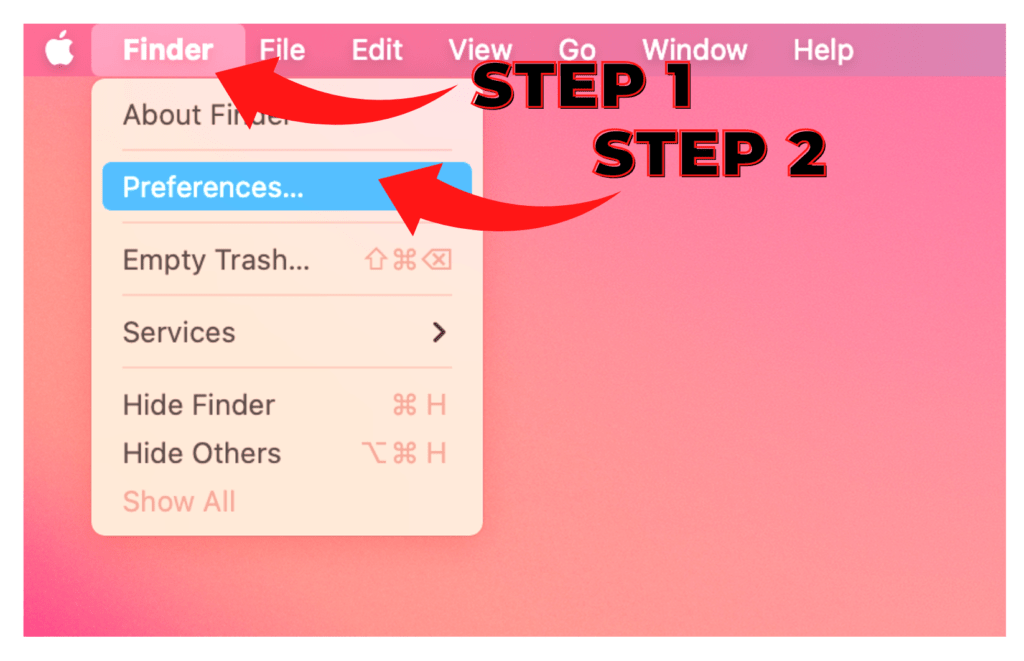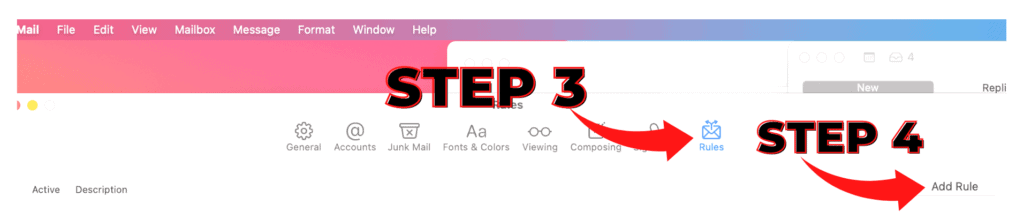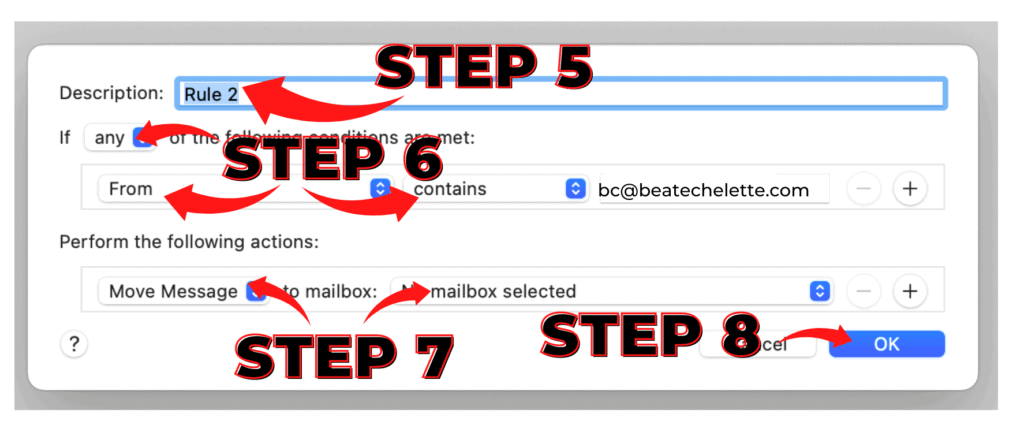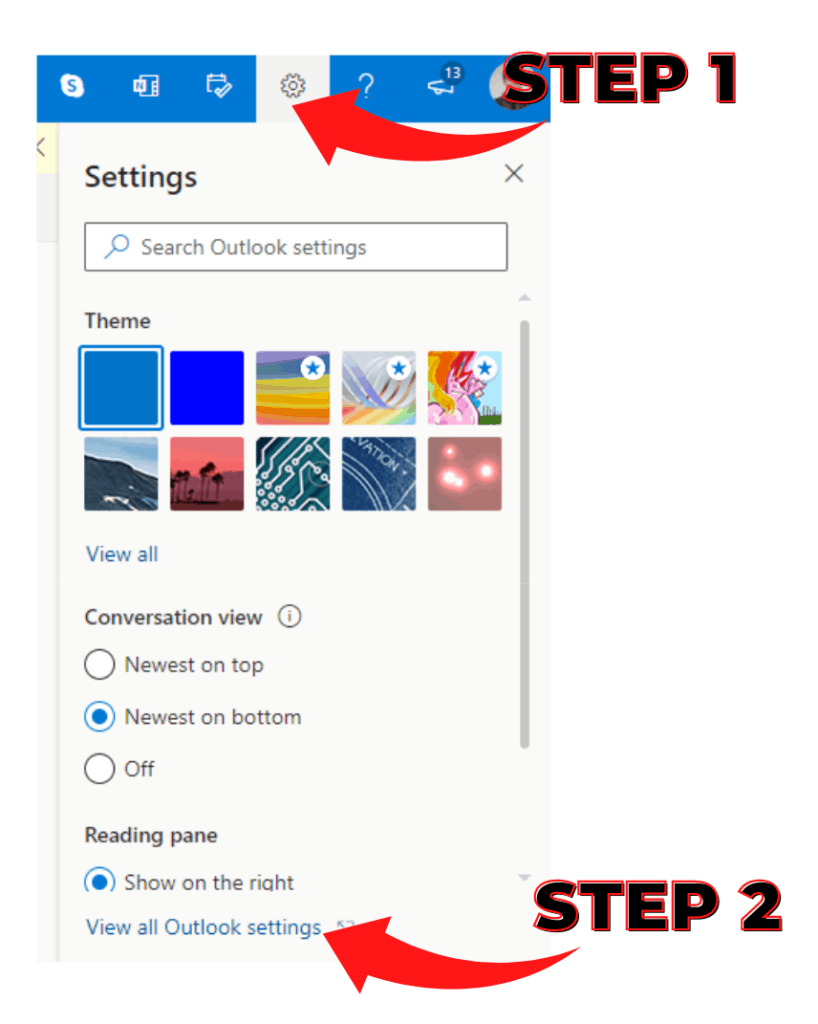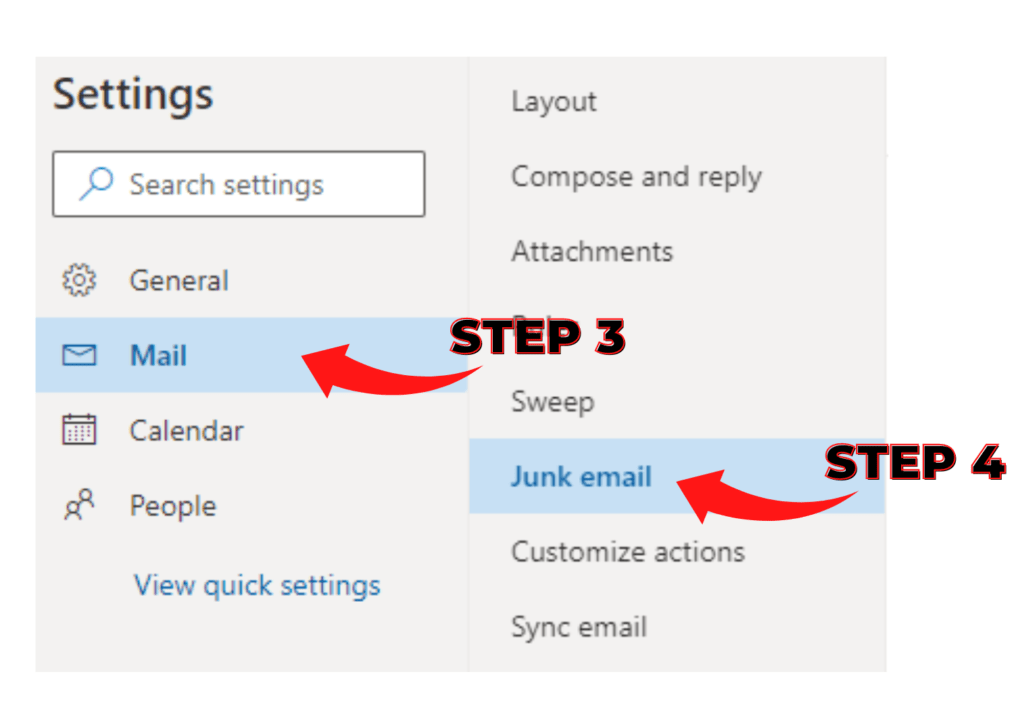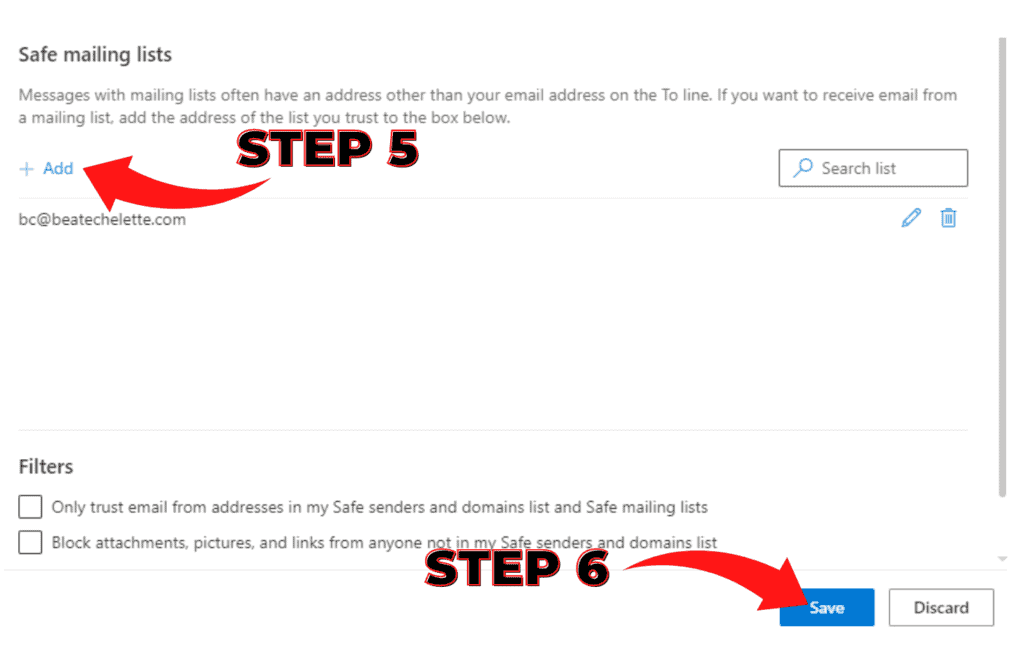Thank you for subscribing, now let’s make sure you get what you have asked for! Here are your whitelisting instructions.
Many e-mail and Internet companies are now using programs to block unwanted e-mail, often called spam. Many times these programs block e-mail you want to get because they are put in the spam folder. Whitelisting and adding emails to your contacts help to ensure better deliverability.
To Ensure You Are Receiving Your Subscribed Emails Do The Following:
Be sure to add the corresponding Chelette Enterprises email addresses to your email white list to ensure the best chance of receiving our content and updates. It would be (name)@BeateChelette.com
A whitelist is a list of accepted items or persons in a set…. a list of e-mail addresses or domain names from which an e-mail blocking program will allow messages to be received.
Gmail Whitelisting Instructions
1. In your inbox, locate an email from bc@beatechelette.com (ex. your welcome mail for a product you just purchased or a freebie you requested).
2. Drag this email to the “primary” tab of your inbox.
3. You’ll see that our emails will go to your primary folder in the future!
Yahoo! Mail Whitelisting Instructions
When opening an email message, a “+” symbol should display next to From: and the sender’s name. Select this and an “Add to contacts” pop-up should appear. Select “Save”:
Mac Mail Whitelisting Instructions
Step 1. Select “Finder” and “Preferences” from the top menu.
In the “Preferences” window, click the “Rules” icon.
Click the “Add Rule” button.
In the “Rules” window, type a name for your rule in the “Description” field.
Use the following settings: “If any of the following conditions are met: From Contains.”
Type the sender’s email address in the text field beside “Contains.”
Select “Move Message” and “Inbox” from the drop-down menus.Click “Ok” to save the rule.
Outlook 2021 Whitelisting Instructions
Sign in to Outlook and Select the Settings icon (gear icon) at the top-right corner
Then select View all Outlook settings
Select “Mail” then “Junk Mail”
Under the Safe mailing lists header, select Add
Enter the ”bc@beatechelette.com” then press the [Enter] key on your keyboard.
Select the Save that appears in the bottom-right corner
Why is this important?
Unsolicited, unwanted advertising e-mail, commonly known as “spam”, has become a big problem. It’s reached such proportions that most e-mail services and Internet Service Providers (ISPs) have put massive blocking or filtering systems in place or or rely on blacklists to tell the good guys from the bad.
We applaud curbing spam, after all we get a lot ourselves, but we are hearing from many of our colleagues in the consulting space and our clients that deliverability has become a real issue. When and email that gives you access to a program you’ve requested doesn’t land in your inbox that’s a problem because it is a terrible user experience. Needless to say that everyone is working hard to cut down on these “false positives”, but in the mean time, you might unexpectedly find you’re not getting your subscription’s content… One of the easiest ways to make sure you get what you ask for is to whitelist, add to safe senders, and CLICK on the email so it shows as read.
You can ensure that your content gets to you and fight the blacklists with a “white-list”.
With her entrepreneurial spirit, strong business acumen, and compassion for humanity, Beate is an inspiration to us all. Spending one hour listening to Beate will teach you lifelong lessons that will prove to be useful time and time again.
Caitlin Angeloff
Head of Global Social Strategy and Operations at DocuSign
DocuSign.com